Setting Preferences for Google Scholar
Before you search Google Scholar, you must select preferences in the settings menu. Once you set and save your preferences, you will be able to link to library resources retrieved with a Google Scholar search.
1. Click Settings on the Google Scholar page

2. On the settings page you can also select your preferred citation management tool. This step is optional.
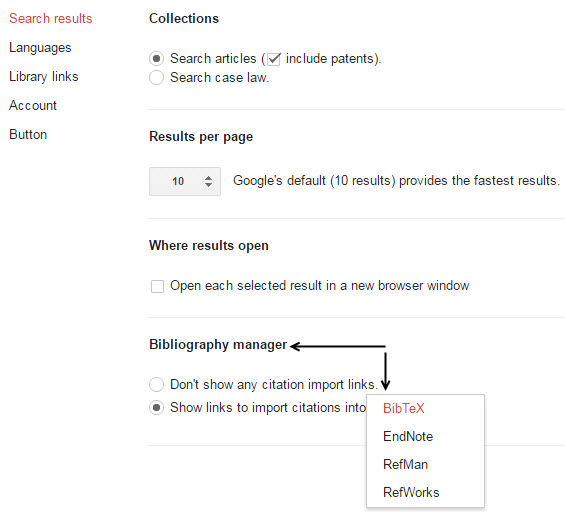
3. Click on "Library links"
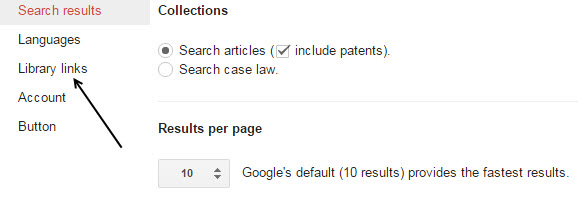
4. Type in "Susquehanna" and click on the search icon. Check boxes for both Susquehanna University and for Open WorldCat and then click Save.
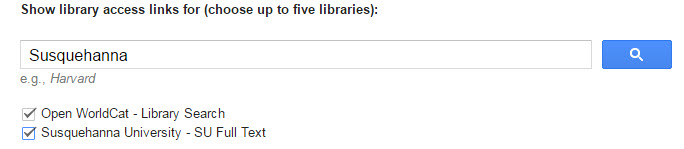
5. Go back to the Google Scholar homepage and do a search. If the full text of an article is available through any of the library's subscriptions, you will see a link to SU Full Text. Clicking on that link will take you to the available full text options for that article.






